Version 3.9 of Train Director extends the ability to control the simulation using an external web browser. This feature was already present to control itineraries using the switchboards.. Now, the majority of the control functions are also available from a web browser.
Note that the browser can be started from a different computer than the one running
Train Director.
This allows real control of a simulation from multiple computers, and therefore
even by different players.
The external web browser is started from the welcome page using the specific link:
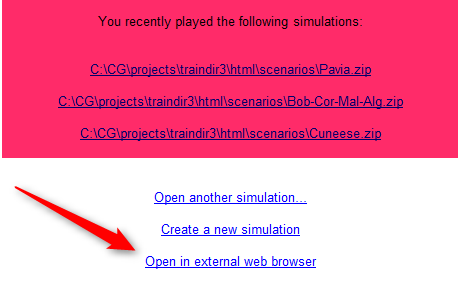
Clicking on the link in the picture opens the external web browser at the starting page.
Two types of user interface are available:
- single-window user interface with tabs
- multi-window customizable user interface
Single-window user interface
The available pieces of information are available from the tabs at the top of the page:
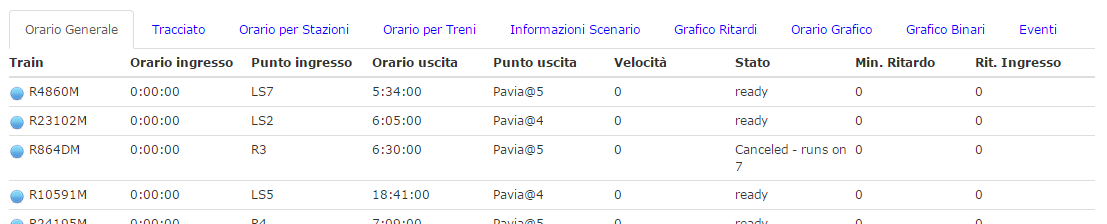
This interface is appropriate for small screens, such as those found
in portables and tablets, since the tabs and the various items in the tables
are easily accessible through touch screen typically available on such devices.
The "Timetable" tab is the analogous to the corresponding window in the program,
and shows the status of arrived, stopped, ready and running trains.
Double-clicking on one of the trains opens the assign dialog, which of course
can only be used for arrived trains.
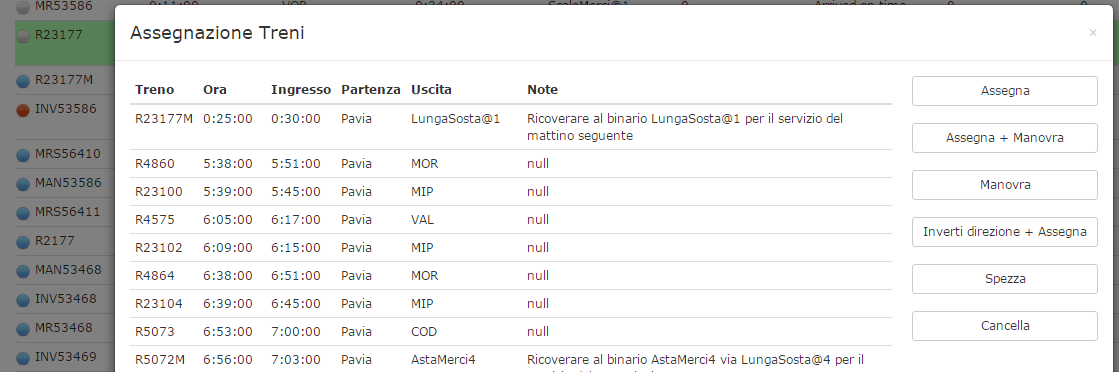
The station timetable shows the list of stations. Clicking on one of the stations
shows the list of trains that stop at that station.
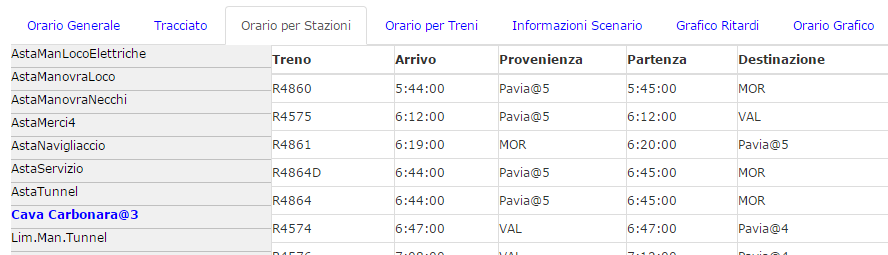
Similarly, the train stops tab shows the stops of the train
selected from the list.
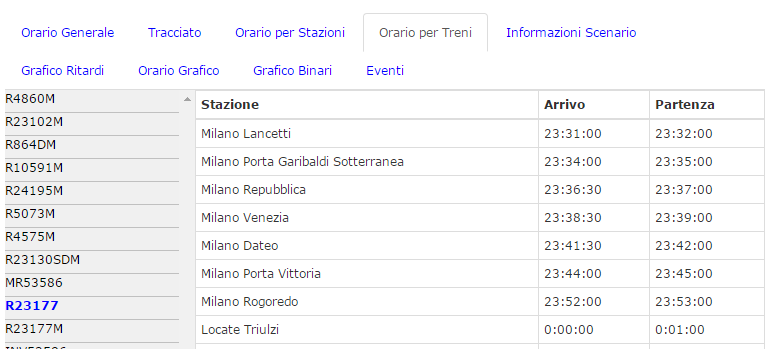
The platform occupancy graph shows which platforms are expected to be occupied
by arrived or stopped trains.
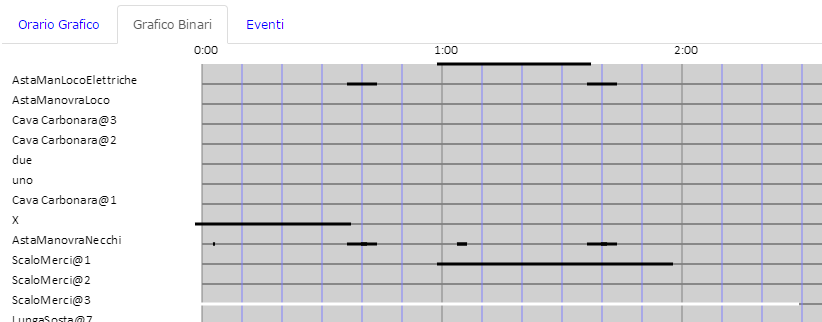
Multi-window user interface
The multi-window user interface initially shows a limited set of the same tabs available in the single-window user interface, each in its own window pane. The default can be configured by adding other panes to the main frame by right-clicking on one of the existing panes:
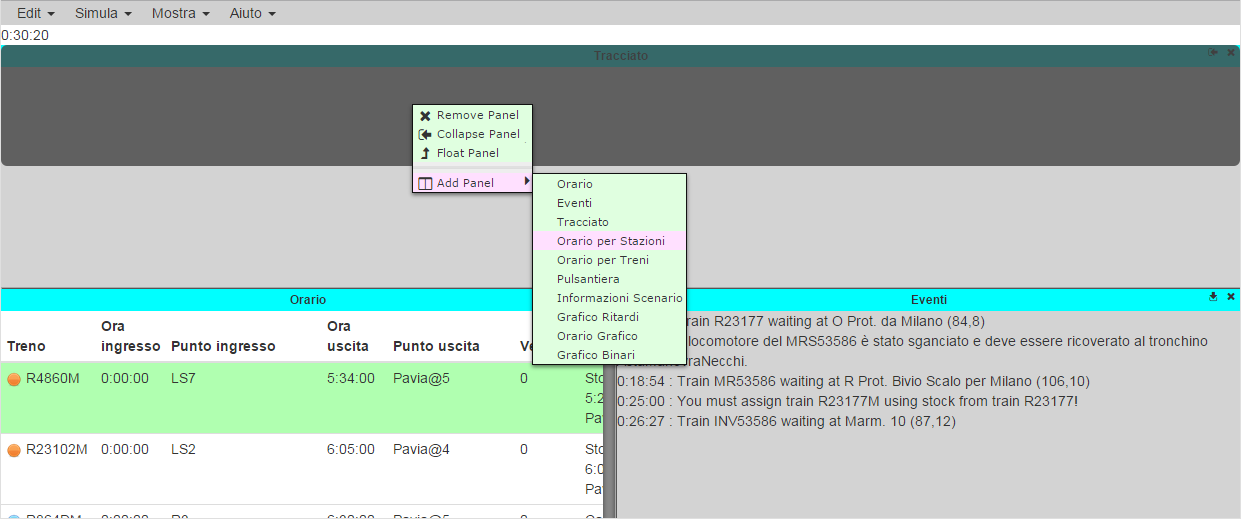
Moreover, each pane can be moved around by dragging its title
to the desired position (usually towards one of the borders of the browser.)
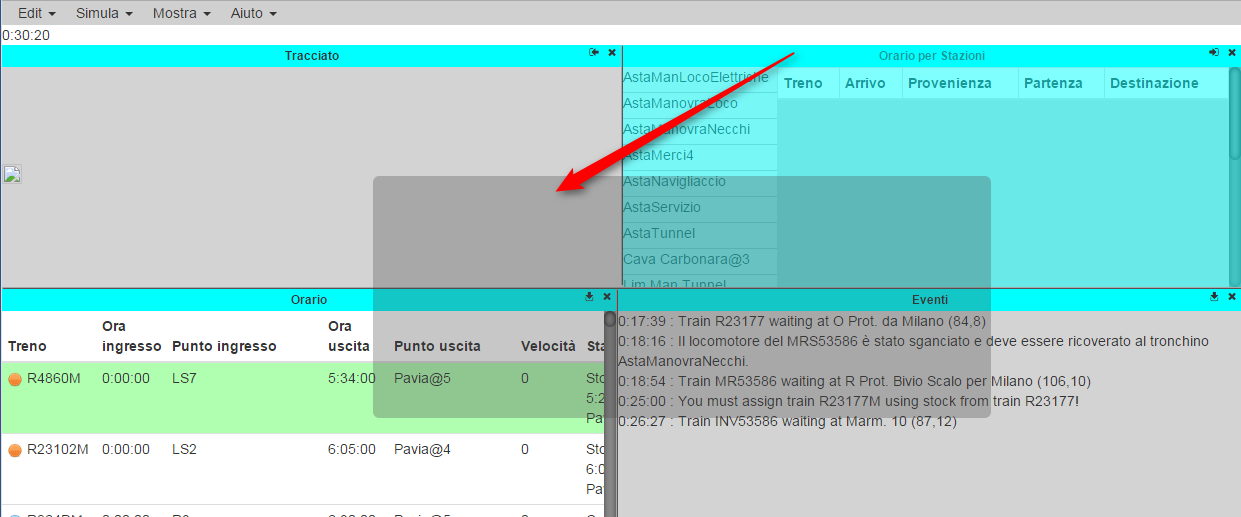
The position of each pane is remembered and will be restored
the next time the browser is opened.
Layout control
Both user interfaces allow to view and operate on the objects on the layout.
However, this function requires a lot of processing power, and thus it could
slow down and even impair the responsiveness of the program, especially
for very large scenarios. For this reason, this feature is disabled by default.
To enable it, go to the preferences page and check the "Enable remote layout control" option.
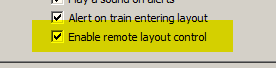
When this option is enabled,, the layout is accessible from any web browser that is connected to the program.
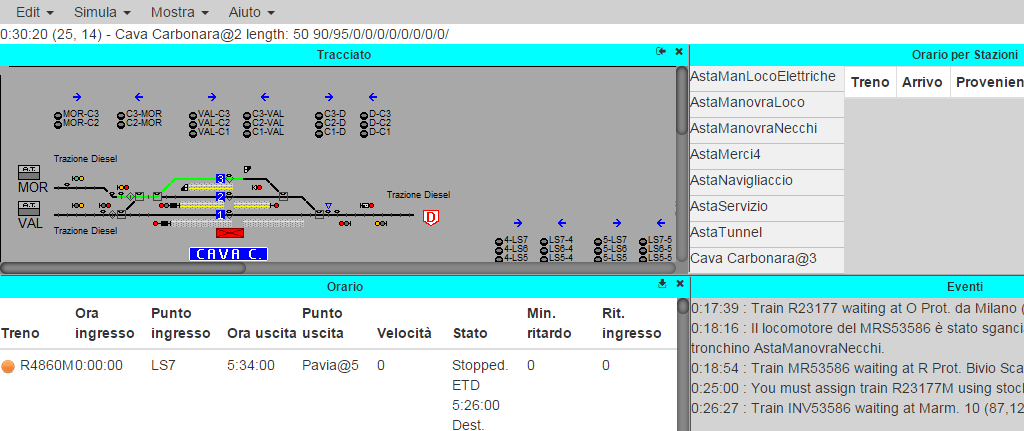
This page is maintained by g_caprino@gmail.com
(Remove the _ before sending the message.)
Created on: August 20, 2015
 English -
English - 
